Why Isn’t Facebook Refreshing? Fix It Fast
TABLE OF CONTENT
- An Overview of Facebook as a Platform
- Why Do You Need to Refresh or Reload Your Facebook Page?
- How to Refresh Your Facebook Page (Step-by-Step Guide)
- What Happens When You Refresh a Facebook Page?
- Why Refreshing Your Facebook Page Might Not Work
- Other Solutions If Refreshing Doesn’t Work
- Advanced Tips to Improve Your Facebook Experience
- Common Mistakes When Refreshing Facebook
- FAQ – Common Questions About Refreshing Facebook
- Conclusion
You log in to Facebook, scroll for a while, and notice something strange: your News Feed looks identical to what you saw last night. No new posts, no updated comments, no fresh content. You hit the refresh button, but nothing changes. Sound familiar?
If yes, you’re not alone. Thousands of people search Google every month with questions like:
- “How to refresh Facebook page on computer?”
- “Why isn’t my feed updating?”
- “How do I reset or refresh my timeline?”
Refreshing your Facebook page may seem straightforward, but depending on the issue, device, or situation, the solution can be very different. This article will walk you through every angle—from simple page reloads to advanced fixes if refreshing doesn’t work.
We’ll also share stories and examples to make these solutions easier to understand, plus introduce you to smarter tools like Commentify that can reduce the need for endless refreshing in certain situations (especially for page owners managing tons of comments).
By the end, you’ll not only know how to refresh but also how to control your entire Facebook experience.
An Overview of Facebook as a Platform
Before we talk about refreshing, let’s set the stage.
Facebook is more than just a social network—it’s a multi-purpose platform where people:
- Share updates, photos, and videos
- Join communities and groups
- Discover events, products, and news
- Build business pages to reach customers
- Engage in discussions through comments and reactions
The backbone of this experience is the News Feed algorithm. It decides what shows up when you open Facebook. While it tries to show “relevant” content, it’s not always accurate. Sometimes it fails to load the latest updates.
This is why “refreshing” matters. It’s the simplest way to nudge Facebook to serve fresh data—whether that’s new posts, live updates, or recently posted comments.
Why Do You Need to Refresh or Reload Your Facebook Page?
Imagine Mark, a small business owner who runs a bakery. He posts daily updates about fresh bread on his Facebook Page. One morning, he logs in to check customer comments but sees only yesterday’s content. Even after waiting 10 minutes, nothing new loads. For Mark, refreshing is crucial: he wants to see if customers are reacting to today’s promotion.
Here are the most common reasons you might need to refresh:
- News Feed delays – Facebook sometimes takes time to load new posts.
- Cache overload – Old data stored on your device may prevent fresh content from appearing.
- Network issues – A weak or unstable connection freezes your feed.
- App/browser bugs – Minor glitches can stop updates from appearing.
- Algorithm quirks – Facebook may prioritize “Top Stories” unless you reset settings.
Refreshing helps fix most of these—but not always, which is why knowing alternative fixes is just as important.
How to Refresh Your Facebook Page (Step-by-Step Guide)
Let’s dive into exact steps by device.
On a Computer (Windows/Mac)
If you’re using Facebook on Chrome, Edge, Safari, or Firefox:
- Quick refresh: Press Ctrl + R (Windows) or Command + R (Mac). Screenshot prompt: Show browser refresh button highlighted.
- Manual reload: Click the circular arrow next to the URL bar.
- Hard refresh: Press Ctrl + Shift + R (Windows) or Command + Shift + R (Mac). This clears cached elements.
- Clear cache & cookies: Go to browser Settings → Privacy → Clear browsing data → Select “Cached images and files.” Log back into Facebook.
- Try a different browser: Sometimes Chrome may bug out, while Firefox or Edge works fine.
👉 This solves the query “how to refresh Facebook page on computer?”
On Android Devices
Steps for Android users:
- Pull to refresh: Open the app → swipe down until you see the spinning icon.
- Force close & reopen app: Settings → Apps → Facebook → Force Stop. Relaunch the app.
- Clear cache: Settings → Storage → Apps → Facebook → Clear Cache. (Don’t select Clear Data unless necessary—it logs you out).
- Update app: Open Google Play Store → search Facebook → Update.
- Restart phone: Simple but effective.
On iPhone or iPad
Steps for iOS users:
- Pull to refresh: Swipe down in your News Feed.
- Close and reopen app: Double tap home button (or swipe up) → swipe away Facebook → reopen.
- Reinstall Facebook: Hold app → Delete → Reinstall from App Store.
- Check iOS updates: Settings → General → Software Update.
- Reset network settings: Settings → General → Reset → Reset Network Settings (helps with persistent loading issues).
👉 This covers queries like “how do I refresh my Facebook page?”
What Happens When You Refresh a Facebook Page?
Refreshing isn’t just a “cosmetic action.” Here’s what actually happens:
- New content loads – You’ll see the latest posts, ads, and stories.
- Comments & reactions update – Counts change in real time.
- Cache resets – Old temporary files are discarded.
- Algorithm tweaks – You might see different “Top Stories” depending on timing.
But there are also minor trade-offs:
- More mobile data use (reloading media).
- Drafts (like an unfinished comment) may disappear.
- Sometimes refreshing exposes more negative comments you hadn’t seen before.
💡 If you manage a Facebook Page, this last point matters: refreshing constantly just to moderate toxic comments can be exhausting. That’s where Commentify comes in—automatically filtering negative or spam comments so refreshing feels less like a chore.
Why Refreshing Your Facebook Page Might Not Work
There are times when refreshing fails. Common causes include:
- Slow internet – refresh doesn’t override weak connectivity.
- Facebook server issues – global outages sometimes affect feed loading.
- Outdated app/browser – features won’t load properly.
- Device storage full – apps can’t store temporary data.
- Algorithm settings – if you’re on “Top Stories,” refreshing won’t always reveal the latest posts.
Example:
Emma, a teacher, tried refreshing during a live class discussion thread. The page wouldn’t load new comments. It turned out Facebook servers were lagging in her region—refreshing alone couldn’t fix it.
Other Solutions If Refreshing Doesn’t Work
Here’s what to try if refreshing fails:
- Clear browser cache & cookies.
- Reinstall app.
- Switch networks (e.g., Wi-Fi → mobile data).
- Try desktop instead of mobile.
- Reset News Feed preferences: Menu → Settings → News Feed → Choose “Most Recent.”
- Report problem to Facebook.
Advanced fix: Adjust algorithm preferences:
- Add people to “Favorites” (ensures you see their posts first).
- Snooze or unfollow irrelevant accounts.
👉 For Page owners, if your problem is outdated or spammy comments sticking around, use Commentify. It automatically filters out offensive or repetitive comments—so even if your feed lags, your comment section stays clean.
Advanced Tips to Improve Your Facebook Experience
Beyond refreshing, here’s how to take control:
- Personalize your feed: Switch to “Most Recent” view.
- Regularly clear app cache.
- Limit distractions: Turn off irrelevant notifications.
- Use Commentify to manage engagement: Case study: A clothing brand noticed every time they refreshed, new spam links appeared in their posts. Commentify filtered them automatically, letting staff focus on real conversations.
Common Mistakes When Refreshing Facebook
- Over-refreshing: Constantly reloading drains battery & data.
- Ignoring updates: An outdated app is often the real problem.
- Not checking network: Wi-Fi issues can masquerade as Facebook bugs.
- Confusing “reset” with “refresh”: Resetting means algorithm changes; refreshing is just reloading.
FAQ – Common Questions About Refreshing Facebook
1. How do you refresh your Facebook page automatically?
You can’t within Facebook itself, but browser extensions allow timed reloads.
2. Does refreshing Facebook affect my algorithm?
Slightly. You might see different posts, but deeper changes require resetting preferences.
3. Why can’t I see new posts even after refreshing?
Because your feed is set to “Top Stories.” Change it to “Most Recent.”
4. Will refreshing delete anything?
No. Refreshing only reloads data. Drafts may vanish, but posts stay safe.
5. What’s the safest way to refresh without losing work?
Finish typing comments before refreshing, or copy your text first.
Conclusion
Refreshing your Facebook page is essential for keeping your feed current, but it’s also more complex than it looks. Depending on your device, network, and settings, you may need different solutions.
Remember:
- Computers → use hard refresh & clear cache.
- Mobile → pull-to-refresh, clear app cache, update app.
- If refreshing fails → reinstall, reset News Feed, or check servers.
- For Page owners → don’t rely on refreshing to moderate comments. Use Commentify for automated filtering and smarter management.
At the end of the day, refreshing your Facebook page is about more than just reloading—it’s about staying in control of your online experience.
Read More
People Also Enjoyed
How to Look Up Blocked People on Facebook (2025 Guide)
Learn how to find, manage, and unblock people on Facebook. See your blocked list easily and discover how Commentify helps you manage comments smarter.
2025-10-23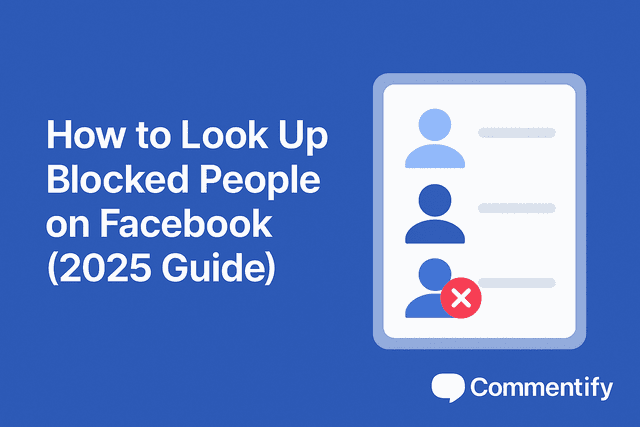
How to Tell If You’re Blocked on Facebook (2025 Guide)
Learn the real signs you’ve been blocked on Facebook, how to confirm it, why it happens, and what to do next — for both personal and business accounts.
2025-10-23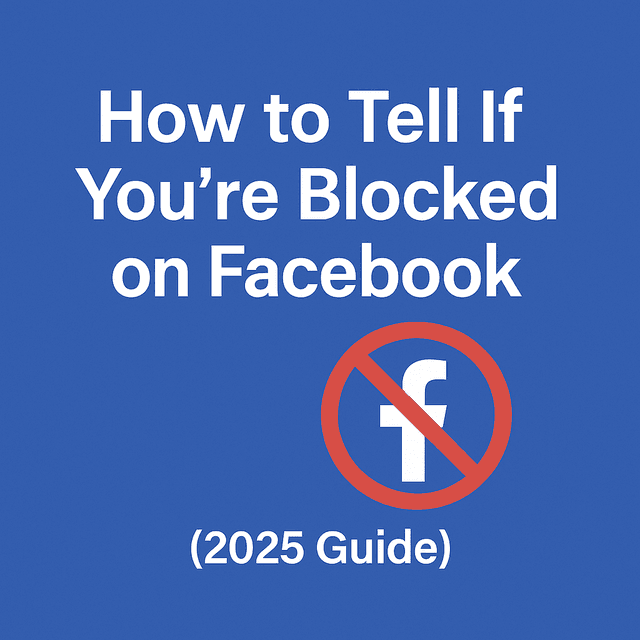
Stop Facebook Spam Tags: How to Remove & Prevent Them
Tired of spam accounts tagging you on Facebook? Learn how to remove unwanted tags, block fake accounts, and enable Tag Review to protect your profile from malicious tags.
2025-10-16
How to Stop Spam on Facebook Messenger (2025 Guide)
Learn how to block spam on Facebook Messenger, manage message requests, and protect your inbox using smart filters and AI tools like Commentify.
2025-10-15
How to Manage Facebook Comments Effectively
Step-by-step guide to handling Facebook comments. Learn manual methods, best practices, and how Commentify automates moderation and analytics.
2025-09-16Why Isn’t Facebook Refreshing? Fix It Fast
Wondering why your Facebook page won’t refresh? Learn quick fixes for computer, iOS, and Android to reload your feed and see the latest posts.
2025-09-11
Automated Facebook Marketing Made Simple: How to Use Ads & Tools to Grow in 2025
Learn how automated Facebook marketing works in 2025. Discover automated ads, top tools, and why solutions like Commentify are essential for growth.
2025-09-10
Why Is Facebook Censoring You? 2025 Guide to Keep Your Content Live (Plus Tools to Avoid Removals)
As of early 2025, Statista’s latest data shows a worrying trend: 43% of global Facebook users have experienced content removal or restriction, with searches for “complaints against Facebook censorship” jumping 32% year-over-year—up from 28% in 2024.
2025-09-03
How to Manage Comments on Facebook Ads (Complete 2025 Guide)
Facebook is one of the most powerful advertising platforms ever created. With billions of active users and highly targeted ad capabilities, it gives brands and creators an unmatched opportunity to reach potential customers. But with that reach comes a challenge: the comment section.
2025-08-27
Why can’t i see comments on facebook? Reasons, Fixes, and Smart Management
Facebook isn’t just a place to post photos or updates—it’s one of the world’s largest platforms for interaction. Every day, billions of comments are exchanged, shaping discussions, influencing buying decisions, and helping people feel connected.
2025-08-20
How to Turn Off Comments on Facebook – The Complete 2025 Guide
Facebook can be a great place for conversations—until it isn’t. One day you’re sharing photos or updates, and the next, you’re wading through spam, off-topic arguments, or comments that cross the line. Whether you’re protecting your personal peace, keeping a brand page professional, or managing an active Facebook group, there will be times you want to turn off comments on Facebook or at least control who can join the conversation. This in-depth guide covers every method—from desktop to mobile, pages to groups—and explores smarter alternatives to shutting comments down completely. You’ll also learn how to use tools like Commentify to manage comments across Facebook and Instagram more efficiently.
2025-08-15
How Do You Snooze Someone on Facebook? (Complete 2025 Guide)
Wondering how Facebook’s snooze works? Discover how to snooze or unsnooze friends, why it’s useful, and whether others can see it.
2025-08-13