How to Turn Off Comments on Facebook – The Complete 2025 Guide
TABLE OF CONTENT
- Why You Might Want to Turn Off Facebook Comments
- Can You Completely Turn Off Comments on Facebook?
- How to Turn Off Comments on a Facebook Post (Desktop)
- How to Turn Off Comments on a Facebook Post (Mobile App)
- How to Turn Off Comments in a Facebook Group
- How to Turn Off Comments on a Facebook Page
- Turning Off Comments on Facebook Live Videos
- Turning Off Comments on Facebook Ads
- Turning Off Comments on Facebook Marketplace Listings
- Smarter Alternatives to Turning Off Comments
- Common Mistakes When Turning Off Comments
- Best Practices for Healthy Comment Management
- FAQ – Facebook Comment Control
- Final Thoughts – Manage, Don’t Just Mute
Why You Might Want to Turn Off Facebook Comments
People choose to limit or disable comments for many reasons:
1. Avoiding Online Drama
A personal update about a family event can quickly spiral into a heated debate you never intended to host.
2. Preventing Spam
Public posts, ads, and events often attract irrelevant links, fake giveaways, or “DM me” scams.
3. Protecting Brand Reputation
A single negative comment on a business page can influence how potential customers perceive you.
4. Keeping Discussions On-Topic
For announcements, event posts, or updates, closing comments helps keep attention on the main message.
The Trade-Off
Turning off comments reduces engagement.
Facebook’s algorithm rewards active discussions—so closing comments may impact reach.
💡 Smarter Move: Instead of disabling comments completely, use Commentify to automatically hide spam or negative comments, letting you keep the good without the bad.
Can You Completely Turn Off Comments on Facebook?
The short answer: No.
Facebook doesn’t offer a one-click “disable all comments” setting. Instead:
- Personal Profile – Limit who can comment on each post individually.
- Facebook Page – Use keyword filters and moderation tools to control what appears.
- Facebook Group – Admins and moderators can turn off commenting on specific posts.
Important: These settings apply per post or per area, not across your entire account.
💡 Commentify Advantage: With automated rules, you can hide unwanted comments across multiple posts, pages, and even Instagram—something Facebook alone can’t do.
How to Turn Off Comments on a Facebook Post (Desktop)
For desktop users:
- Go to the post you want to change.
- Click the three dots (…) in the top-right corner.
- Select Who Can Comment on Your Post.
- Choose Only Me to block all new comments, or Friends for a smaller audience.
✅ This change is immediate—anyone outside your chosen group will see the post but won’t be able to comment.
Example Scenario:
You share a personal milestone publicly but don’t want strangers commenting. Setting it to “Friends” keeps the congratulations from people you know while blocking random accounts.
How to Turn Off Comments on a Facebook Post (Mobile App)
On iPhone or Android:
- Open the Facebook app.
- Go to the post.
- Tap the three dots (…) in the top-right.
- Tap Who Can Comment.
- Select Only Me, Friends, or a custom audience.
📱 Quick Fix for Mobile Spam:
If spam starts flooding in, use Commentify’s mobile dashboard to hide or block multiple comments at once, without editing each post manually.
How to Turn Off Comments in a Facebook Group
For admins and moderators:
- Open the group post.
- Click or tap the three dots.
- Select Turn Off Commenting.
When to Use This:
- Discussions become hostile or off-topic.
- A post has served its purpose (e.g., event sign-up deadline passed).
- You need to pause the conversation temporarily.
💡 Pro Tip: Commentify can automatically filter out offensive language, spam links, or repetitive complaints in your group before they become a problem.
How to Turn Off Comments on a Facebook Page
Pages can’t completely disable comments, but you can reduce unwanted ones:
- Open Meta Business Suite.
- Go to Settings > General.
- Use Page Moderation to block specific keywords or phrases.
- Turn on the Profanity Filter (Medium or Strong).
🔹 This won’t remove the comment box, but it will stop certain words from showing.
Brand Example:
A clothing store page sets filters for spam words like “cheap replica” and “DM me,” which are common in fake promotions.
Turning Off Comments on Facebook Live Videos
If you go live, you can control the conversation in real time:
- Open Live Producer.
- Click Settings.
- Choose Turn Off Comments or limit comments to followers only.
Why This Matters:
During live streams, you may want to focus on your content without distractions from trolls or spam bots.
Turning Off Comments on Facebook Ads
For ads:
- Go to Ad Settings in your campaign manager.
- Find the Advanced Comment Management option.
- Hide or disable comments for that ad.
💡 Many marketers choose moderation over disabling, since positive comments can improve ad performance.
Turning Off Comments on Facebook Marketplace Listings
Marketplace posts can attract both buyers and spam:
- You can’t fully disable comments, but you can delete unwanted ones.
- For high-value listings, close comments and use direct messages for communication.
Smarter Alternatives to Turning Off Comments
Instead of shutting down all conversation, consider these tools:
1. Keyword Filtering
Block specific words, phrases, or links so those comments never appear.
2. Automatic Hiding
Set rules to hide comments with spam links, competitor mentions, or specific emojis often used by bots.
3. Audience Restrictions
Limit comments to friends, followers, or verified members.
💡 Why Commentify Excels:
- AI-driven sentiment analysis to detect negativity.
- Bulk hide or delete harmful comments in seconds.
- Manage Facebook and Instagram comments from one place.
- Customizable filters that adapt to your needs.
Common Mistakes When Turning Off Comments
- Overusing the feature – Shutting comments on every post can make your page seem unapproachable.
- Not explaining why – In groups, tell members why a thread is closed to avoid confusion.
- Ignoring private messages – If you turn off comments, people might reach out via DMs instead—be ready to respond.
- Relying only on manual work – Large pages need automation to keep up.
Best Practices for Healthy Comment Management
If you want to keep your Facebook space open but safe:
- Set clear rules – Post community guidelines and pin them.
- Respond to positive feedback – This encourages more healthy interaction.
- Act quickly during issues – Temporarily limit or filter comments during sensitive situations.
- Review analytics – Tools like Commentify show comment trends so you can adjust strategies.
FAQ – Facebook Comment Control
1. Can I turn off comments for all posts at once?
No, Facebook requires you to change settings per post. Commentify can help automate filtering.
2. How do I turn off comments on Facebook Ads?
Use ad settings to hide or disable them, though moderation often works better.
3. Can I disable comments during a Facebook Live?
Yes, via Live Producer settings.
4. Will people know if I limit comments?
No, they’ll just see they can’t comment.
5. How do I hide comments with certain words?
Use Page Moderation or Commentify’s keyword filter.
6. Can I manage Facebook and Instagram comments together?
Yes, but Meta’s tools are limited. Commentify provides advanced, unified control.
Final Thoughts – Manage, Don’t Just Mute
Turning off Facebook comments can protect your peace, but it shouldn’t be your only tool.
The best approach combines Facebook’s built-in settings with smarter moderation tools like Commentify, giving you control over your space without shutting down valuable conversations.
With the right balance, you can keep your comment section open, safe, and positive—and spend less time fighting spam or negativity.
Read More
People Also Enjoyed
How to Look Up Blocked People on Facebook (2025 Guide)
Learn how to find, manage, and unblock people on Facebook. See your blocked list easily and discover how Commentify helps you manage comments smarter.
2025-10-23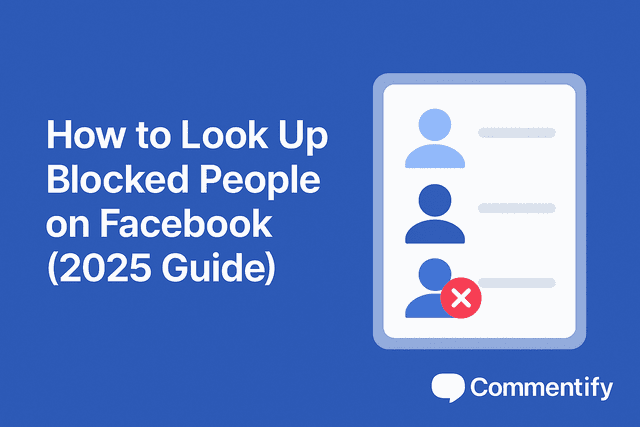
How to Tell If You’re Blocked on Facebook (2025 Guide)
Learn the real signs you’ve been blocked on Facebook, how to confirm it, why it happens, and what to do next — for both personal and business accounts.
2025-10-23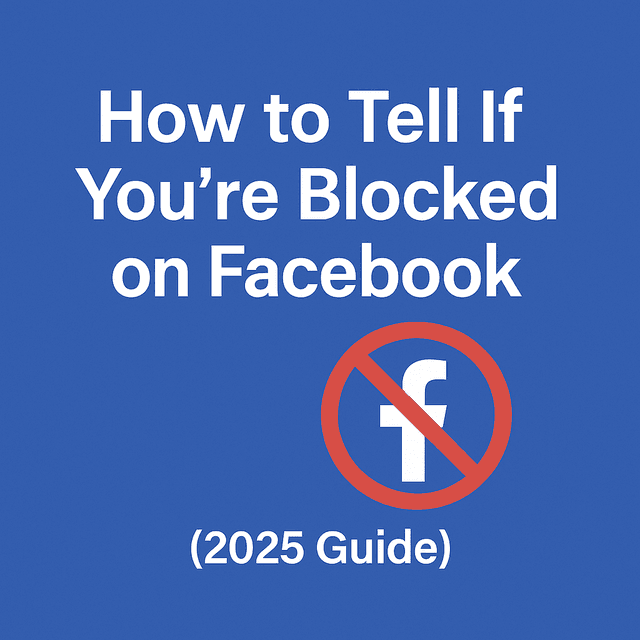
Stop Facebook Spam Tags: How to Remove & Prevent Them
Tired of spam accounts tagging you on Facebook? Learn how to remove unwanted tags, block fake accounts, and enable Tag Review to protect your profile from malicious tags.
2025-10-16
How to Stop Spam on Facebook Messenger (2025 Guide)
Learn how to block spam on Facebook Messenger, manage message requests, and protect your inbox using smart filters and AI tools like Commentify.
2025-10-15
How to Manage Facebook Comments Effectively
Step-by-step guide to handling Facebook comments. Learn manual methods, best practices, and how Commentify automates moderation and analytics.
2025-09-16Why Isn’t Facebook Refreshing? Fix It Fast
Wondering why your Facebook page won’t refresh? Learn quick fixes for computer, iOS, and Android to reload your feed and see the latest posts.
2025-09-11
Automated Facebook Marketing Made Simple: How to Use Ads & Tools to Grow in 2025
Learn how automated Facebook marketing works in 2025. Discover automated ads, top tools, and why solutions like Commentify are essential for growth.
2025-09-10
Why Is Facebook Censoring You? 2025 Guide to Keep Your Content Live (Plus Tools to Avoid Removals)
As of early 2025, Statista’s latest data shows a worrying trend: 43% of global Facebook users have experienced content removal or restriction, with searches for “complaints against Facebook censorship” jumping 32% year-over-year—up from 28% in 2024.
2025-09-03
How to Manage Comments on Facebook Ads (Complete 2025 Guide)
Facebook is one of the most powerful advertising platforms ever created. With billions of active users and highly targeted ad capabilities, it gives brands and creators an unmatched opportunity to reach potential customers. But with that reach comes a challenge: the comment section.
2025-08-27
Why can’t i see comments on facebook? Reasons, Fixes, and Smart Management
Facebook isn’t just a place to post photos or updates—it’s one of the world’s largest platforms for interaction. Every day, billions of comments are exchanged, shaping discussions, influencing buying decisions, and helping people feel connected.
2025-08-20
How to Turn Off Comments on Facebook – The Complete 2025 Guide
Facebook can be a great place for conversations—until it isn’t. One day you’re sharing photos or updates, and the next, you’re wading through spam, off-topic arguments, or comments that cross the line. Whether you’re protecting your personal peace, keeping a brand page professional, or managing an active Facebook group, there will be times you want to turn off comments on Facebook or at least control who can join the conversation. This in-depth guide covers every method—from desktop to mobile, pages to groups—and explores smarter alternatives to shutting comments down completely. You’ll also learn how to use tools like Commentify to manage comments across Facebook and Instagram more efficiently.
2025-08-15
How Do You Snooze Someone on Facebook? (Complete 2025 Guide)
Wondering how Facebook’s snooze works? Discover how to snooze or unsnooze friends, why it’s useful, and whether others can see it.
2025-08-13