How to Turn Off or Filter Instagram Comments (Step-by-Step)
TABLE OF CONTENT
- Why Turn Off Instagram Comments?
- How to Turn Off Comments on Instagram Posts
- How to Turn Off Comments on Instagram Reels
- How to Turn Off Comments on Instagram Stories
- How to Filter Offensive or Spam Comments on Instagram
- Automate Instagram Comment Moderation with AI Tools
- FAQ – Instagram Comment Controls Explained
- Final Thoughts
Managing your Instagram comments isn’t just about avoiding spam—it’s about protecting your content, brand, and mental space. Whether you're a creator, business, or everyday user, knowing how to turn off comments on Instagram or filter negative feedback can make a big difference in how your posts are received.
In this guide, we’ll break down everything you need to know: how to turn off comments on Instagram posts, stories, reels, and lives; how to set up keyword filters; how to restrict or block users; and how to use tools like Commentify to automate your moderation workflow.
Why Turn Off Instagram Comments?
Turning off Instagram comments isn’t just about silencing trolls—it’s a deliberate content strategy. Whether you're protecting a brand reputation or avoiding emotional fatigue, here are the most common (and justified) reasons to disable or limit Instagram comments:
🛡️ 1. Reduce Spam, Bots, and Harmful Comments
Spam bots and offensive accounts often flood popular posts with irrelevant links, fake promotions, or harmful remarks. Disabling comments removes this entry point, protecting both your audience and your brand.
- Avoids link farms and phishing spam
- Prevents inappropriate emoji spam or hate speech
- Helps maintain a clean, professional look
If you're running high-reach campaigns or using viral content formats like Reels, comment moderation becomes essential—not optional.
💬 2. Stay in Control of the Conversation
Turning off comments lets you own the narrative. For sensitive posts or time-critical announcements, it's sometimes better to keep the focus on your message without inviting side conversations.
- Keeps attention on the visual or caption
- Reduces off-topic, controversial, or misinformed replies
- Useful during PR crises, policy changes, or product recalls
Many brands choose to disable comments during turbulent times to prevent public escalation or misinformation spread.
🧘 3. Protect Your Mental Health and Emotional Energy
Reading negative comments—even from strangers—can take a toll. If you're sharing vulnerable stories, personal milestones, or mental health updates, consider turning off comments to protect your peace.
- Reduces anxiety from public exposure
- Avoids emotional burnout from constant moderation
- Creates a safer space for authentic self-expression
This is especially true for solo creators and influencers who manage their own accounts.
🎯 4. Keep the Focus on the Content
In visual-first platforms like Instagram, the comments section can sometimes overshadow the main message. For art, design, or editorial-style posts, disabling comments helps keep the spotlight where it belongs.
- Encourages viewers to focus on the image or video
- Ideal for portfolio, gallery, or branded visuals
- Avoids clutter on minimalist or curated content
Some fashion and creative brands opt to post with comments disabled to preserve their feed aesthetic.
❌ 5. Prevent the Spread of Misinformation
Comments—especially on reels and trending posts—can quickly spiral into rumor mills. Turning off or heavily moderating them helps keep your content factual and your audience informed.
- Stops unverified claims from taking hold
- Prevents hate speech or political propaganda in replies
- Protects your community from misinformation exposure
This is particularly relevant for health, education, or news-related content creators.
⚖️ When Should You Turn Off Instagram Comments?
Not every post needs comment restrictions—but some do. Here's when it's worth doing:
- You’re launching sensitive content or policies
- Your audience includes vulnerable groups (e.g., mental health topics)
- You're facing coordinated trolling or hate campaigns
- Your content is attracting irrelevant spam
- You want to pause a conversation—not invite one
In other cases, consider filtering or restricting comments instead (we’ll show you how later).
How to Turn Off Comments on Instagram Posts
Instagram gives you full control over how and when people can interact with your content. Whether you're posting a photo, a reel, or a story, you can easily manage or disable comments with just a few taps. Here's how to do it for every format.
You can choose to disable comments on Instagram posts either before you publish them, or after they’ve gone live. This is useful for avoiding unwanted interactions right from the start—or dealing with negativity that arises later.
🖼️ Turn Off Comments on Instagram Before Posts
- Start creating a new post as usual.
- On the final screen, tap “Advanced settings” at the bottom.
- Toggle “Turn off commenting” to enable it.
- Publish your post—comments will be disabled by default.
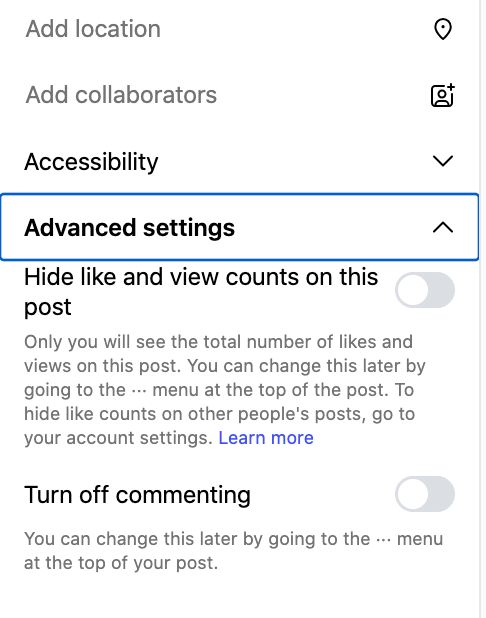
🖼️ Turn Off Comments on Instagram After Posting
- Navigate to your published post.
- Tap the three dots (…) in the top-right corner.
- Select “Turn off commenting.”
- Existing comments will be hidden, and new ones won’t be allowed.
You can return to the same menu anytime to turn comments back on.
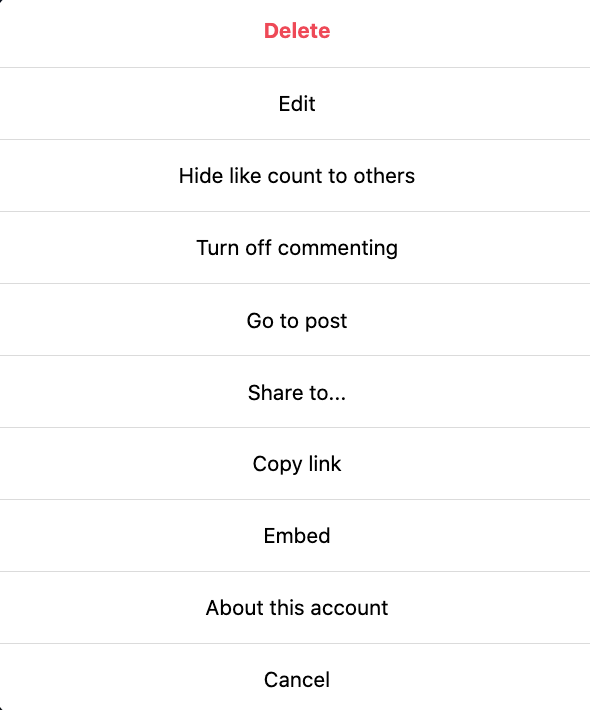
How to Turn Off Comments on Instagram Reels
Reels can go viral quickly—which makes comment moderation crucial. You can disable comments both before and after your Reel is posted.
✅ Disable Reel Comments Before Posting
- Record or upload your reel.
- On the “Share” screen, tap “Advanced settings.”
- Toggle “Turn off commenting.”
- Share your reel—comments will be disabled.
🔄 Disable Reel Comments After Publishing
- Go to your reel and tap the three-dot icon.
- Choose “Turn off commenting.”
- Comments are now hidden and disabled until re-enabled manually.
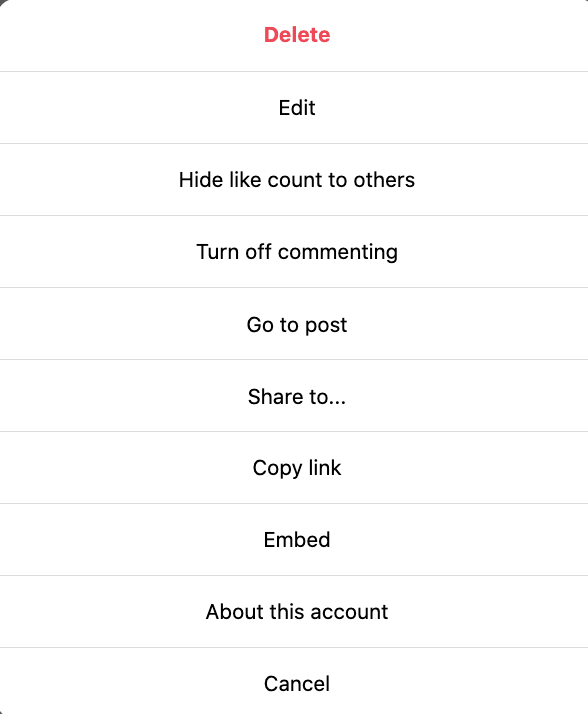
How to Turn Off Comments on Instagram Stories
While stories don’t have a traditional comment section, viewers can reply via DMs or reactions. If you want to eliminate all forms of interaction, you can disable these replies completely.
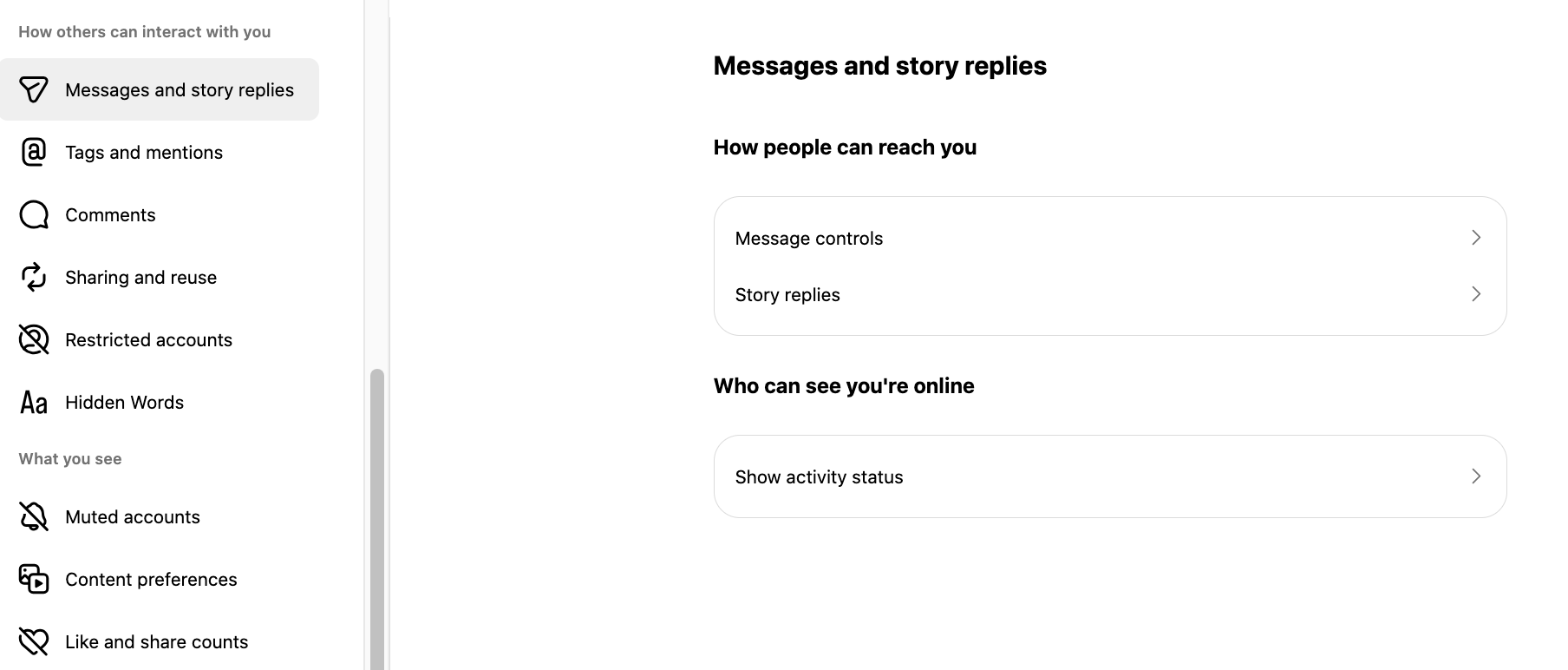
- Go to your Profile > Tap Menu (☰) > Settings .
- Tap Messages and story replies > Story replies.
- Choose one of the following: Everyone (default) People you follow Off (to completely disable replies)
Turning off replies stops viewers from reacting with emojis or messages—ideal for privacy or sensitive posts.
🎯 Limit Story Interactions with Close Friends Only
- Use Instagram’s Close Friends feature to limit your story visibility to a trusted group.
- Followers outside that list won’t see the story—therefore, they can’t reply.
⚠️ Important Notes About Comment Control
- Turning off comments is reversible: You can toggle comments back on anytime.
- Disabling comments does not delete them—they’re hidden unless re-enabled.
- No bulk disable: Instagram doesn’t currently support disabling comments on all posts at once.
If you're looking to manage comments across multiple posts, reels, or campaigns, consider using automated tools like Commentify (covered later) to streamline moderation.
How to Filter Offensive or Spam Comments on Instagram
Disabling comments isn’t your only option when dealing with negativity on Instagram. Filtering offers a smarter, more flexible way to manage unwanted content while keeping your audience engaged. Whether you’re a creator, business, or public figure, Instagram’s built-in tools can help reduce spam, block harmful remarks, and maintain a more positive comment section.
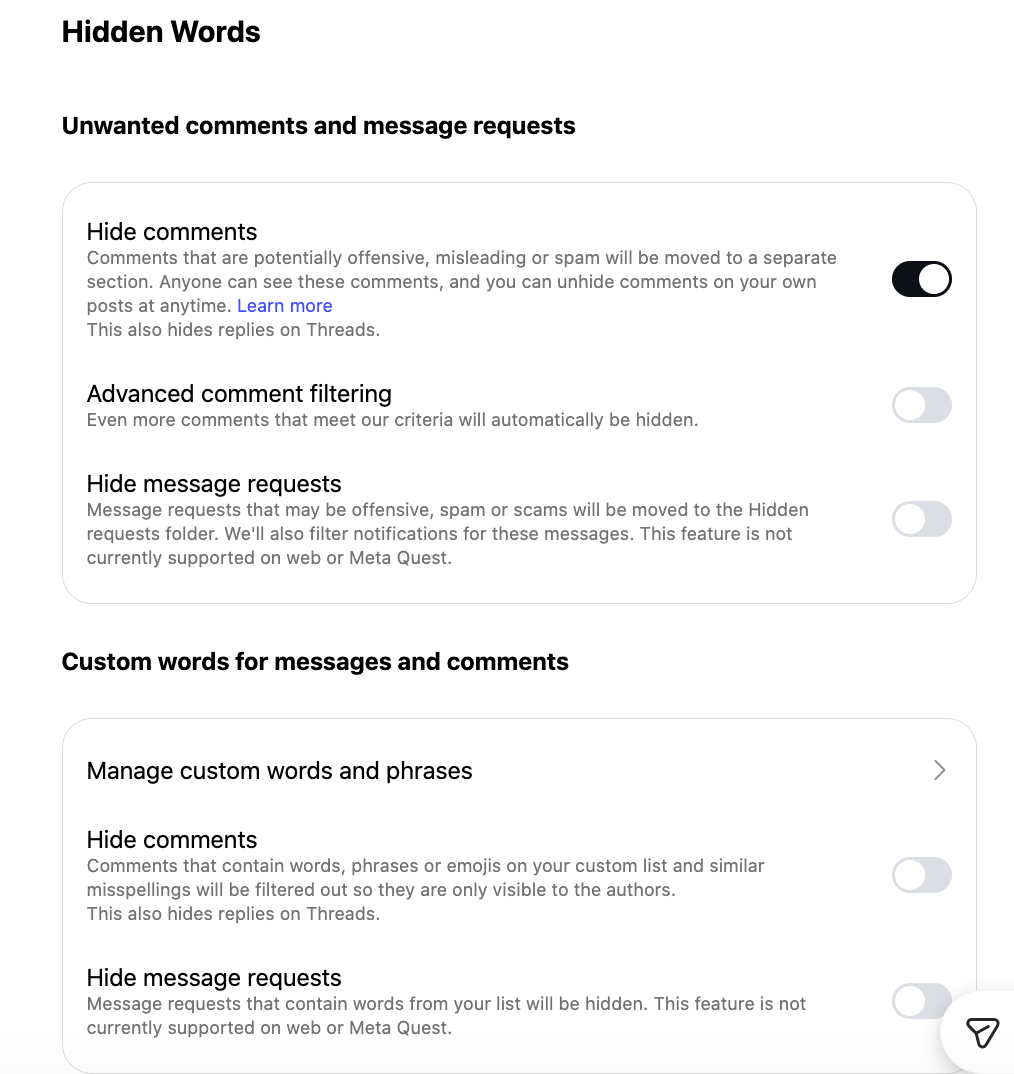
Here’s how to use them effectively.
Use Instagram’s Hidden Words Feature
Instagram’s “Hidden Words” allows you to automatically filter out comments and message requests that contain offensive or unwanted content. It’s simple to set up and works quietly in the background to keep your account clean.
Steps to enable Hidden Words:
- Go to your profile and tap the menu icon.
- Select Settings and privacy.
- Tap Hidden Words.
- Toggle on Hide comments and Advanced comment filtering.
- You can also turn on Hide message requests to apply the same filter to your inbox.
This feature uses Instagram’s database of commonly reported phrases, but you can also create your own list.
Add Custom Keywords to Block Specific Content
To take filtering a step further, you can add a list of keywords or emojis that you don’t want to appear in your comments or DMs.
How to add custom keywords:
- In the Hidden Words settings, scroll to Custom word list.
- Enter the words, phrases, or emojis you want to block—separate each with a comma.
- Instagram will automatically hide any comment or message containing these terms.
Common examples include:
- “DM for promo”
- “Buy followers”
- Hate speech or slurs
- Repeated emojis like 💰🚫😡
Updating your list regularly helps ensure new spam trends are blocked before they reach your audience.
Understand the Limitations
Instagram’s filter works well for basic cases, but it has its limits. It can’t:
- Detect sarcasm or subtle negativity
- Understand context or intent
- Filter comments by tone or emotion
- Provide analytics on which comments were hidden
If you need more advanced control—especially if you manage multiple accounts or high-volume content—consider using a third-party comment moderation tool with sentiment analysis and rule-based filtering.
When to Use Filters Instead of Turning Off Comments
Filtering is ideal when:
- You want to keep engagement visible while minimizing harm
- You’re hosting a giveaway, promotion, or event
- You want to block specific behaviors, not all users
- You’re managing an influencer or brand account with a large following
It gives you the control to manage what appears publicly without fully shutting down the conversation.
Combine Filtering with Audience Controls
For maximum effectiveness, combine comment filtering with audience management:
- Restrict users to hide their comments from others without notifying them
- Limit who can comment—such as only people you follow
- Use the Close Friends list for stories to reduce unwanted replies
Together, these tools can help you build a safer, more respectful community—without sacrificing reach or engagement.
Automate Instagram Comment Moderation with AI Tools
Manual moderation is effective—but time-consuming. As your audience grows, keeping up with every comment becomes nearly impossible. That’s where automation steps in. With the right tools, you can streamline moderation, filter harmful content instantly, and focus on meaningful engagement without the constant need to monitor your posts.
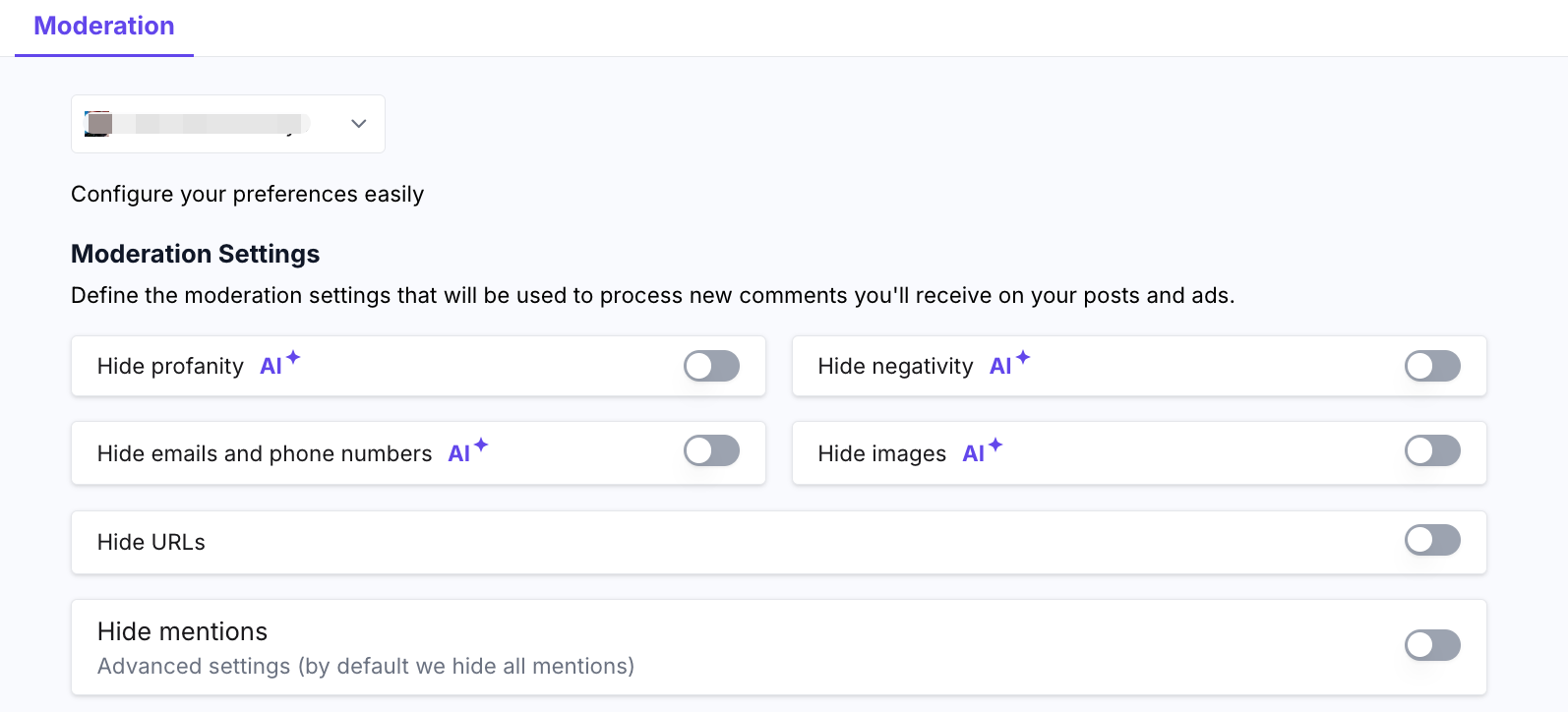
Why Built-in Filters Aren’t Enough
Instagram’s own filtering options—like hidden words and keyword blocking—are a great starting point. But they don’t scale well for large accounts or businesses managing multiple pages. Limitations include:
- No real-time sentiment detection
- No analytics on comment trends or flagged behavior
- No automated workflows based on specific triggers
- No bulk action options
If your content attracts high volumes of engagement—or frequent negativity—Instagram’s native tools won’t be enough to keep your community safe or your brand reputation intact.
What Automated Moderation Tools Can Do
AI-powered comment moderation tools like Commentify allow you to move beyond basic filtering by automating the entire process. These tools help you:
- Detect and hide negative or toxic comments automatically
- Flag specific keywords, emojis, or behavior patterns
- Track comment sentiment over time (positive, neutral, negative)
- Apply custom rules based on your brand's tolerance levels
- Moderate comments across multiple platforms in one dashboard
Instead of reacting after a problem appears, automation helps you stay ahead—identifying issues as they happen and enforcing rules instantly.
Example Use Cases
- A fashion brand auto-hides comments mentioning counterfeit sales or spam promos.
- A mental health creator filters emotionally harmful language before it appears publicly.
- A large influencer team sets rules to hide any off-topic replies on sponsored content.
In each case, automated moderation protects the content’s integrity and improves the user experience without requiring constant attention.
Features to Look For in a Moderation Tool
When choosing a third-party tool, look for features that go beyond keyword blocking. Consider:
- Sentiment analysis – understand tone, not just words
- Auto-action rules – hide, delete, alert, or reply based on behavior
- Custom keyword libraries – adapt rules to your niche
- Analytics dashboard – track trends and refine your strategy
- Multi-platform support – manage comments across Instagram and Facebook together
FAQ – Instagram Comment Controls Explained
Can I turn off comments on Instagram for just one post?
Yes. When creating a new post, tap “Advanced settings” before publishing, then toggle “Turn off commenting.” You can also disable comments on an existing post by tapping the three dots (…) and selecting “Turn off commenting.”
How do I turn off comments on Instagram reels?
Go to the reel you’ve created. Before posting, tap “Advanced settings” and toggle “Turn off commenting.” For already published reels, tap the three dots (…) and select “Turn off commenting.”
Can I turn off replies to Instagram stories?
Yes. Go to Settings and privacy > Messages and story replies > Story replies, then choose “Off” to disable replies entirely, or limit them to “People you follow.”
Will turning off comments delete existing comments?
No. Turning off comments will hide all existing comments, but they are not deleted. If you turn commenting back on, the hidden comments will reappear.
Can I restrict who comments on my Instagram posts?
Yes. You can limit commenting to only your followers or people you follow. Go to Settings and privacy > Comments, and choose your preferred audience under “Allow comments from.”
Can I block someone from commenting without them knowing?
Yes. Use Instagram’s “Restrict” feature. Restricted users can still comment, but their comments are only visible to them unless you approve them. Go to their profile, tap the three dots (…), and select “Restrict.”
Can I bulk turn off comments on multiple posts?
Currently, Instagram does not offer a native way to bulk disable comments. For managing high volumes of content, consider using moderation tools like Commentify that support automated comment rules.
Does turning off comments affect reach or engagement?
Turning off comments can reduce public interaction signals, but it does not directly affect your reach or visibility in the algorithm. If engagement is important for your post (e.g. for discoverability), consider filtering instead of disabling.
Can I filter emoji spam or offensive language in comments?
Yes. Use the Hidden Words feature to auto-hide offensive terms or spammy emojis. You can also add your own list of keywords and emoji combinations to block.
Final Thoughts
Instagram comments can be powerful—but only when managed with intention. Whether you're looking to avoid spam, protect your brand, or create a safer space for your community, the right comment strategy makes all the difference.
Instead of turning off comments entirely, consider combining filtering, audience controls, and automation to build a system that works for you. Instagram’s native tools give you a solid start, but for real-time, scalable moderation, automated solutions like Commentify can help you take it further—without the stress of constant manual monitoring.
With clear settings, smart tools, and a proactive mindset, you can keep your Instagram comment section safe, focused, and aligned with your goals.
Ready to simplify your comment management?
👉 Try Commentify today and take back control of your conversations.
Read More
People Also Enjoyed
How to Search Instagram Comments in 2025
Learn how to search Instagram comments using third-party tools, new AI features, and manual tricks. Discover the best ways to find or manage comments in 2025.
2025-06-03
Instagram Spam Accounts Explained: Risks, Examples & How to Stop Them
Spot Instagram spam accounts before they hurt your brand. Learn what they are, why they exist, and how tools like Commentify can help you block them automatically.
2025-05-30
How to Deal with Internet Trolls (2025 Guide)
What Is an Internet Troll (And Why Do They Do It)? Imagine this: you're scrolling through your latest post—maybe it's a milestone at work, a cute dog picture, or a product update—when suddenly, someone leaves a comment that’s rude, off-topic, or just downright weird. That’s not just a grumpy stranger. That might be a troll.
2025-08-01
Best Social MediaManagement Toolsfor 2025
Why Social Media Management Tools Are Essential in 2025
2025-07-25
Social Media Management Tools Comparison
Why the Right Tool Can Make or Break Your Social Strategy? In 2025, social media is more than just a marketing channel - it's where your brand reputation is built,challenged, and amplified in real time. Whether you're a solo creator managing five platforms or a marketing team running dozens of ad campaigns,the demands of modern social media have outgrown basic scheduling tools.Most popular tools don't address real-time threats like toxic comments under Facebook ads. That's where Commentify stands out - offering AI-powered moderation, sentiment tracking, and keyword filtering designed specifically for brands that rely on Meta platforms.This guide compares the top tools of 2025 across real-world use cases - not just marketing promises.
2025-07-22
How to Turn Off or Filter Instagram Comments (Step-by-Step)
Learn how to turn off, filter, or manage Instagram comments across posts, stories, and reels. Discover tips, tools, and settings that help you stay in control.
2025-07-11